TT® Learning
Maximize your use of the TT platform with comprehensive yet easy-to-follow learning pathways.
Release Notes
Explore key releases enhancing trade execution and management.
Order Book display Rejected orders for the current session
- The Order Book and Orders and Fills widget (OFW) now display rejected orders for the current session. A new “Message” column can optionally be exposed that displays the same reject message text displayed in the Audit Trail. The Message column supports filtering/searching on the message text string. A new quick filter button named “Rejected” displays in the top upper right portion of the Order Book, that when clicked applies a filter to only show rejected orders. Also as part of this work, in the Order Book Settings you can also customize the row color for rejected orders.
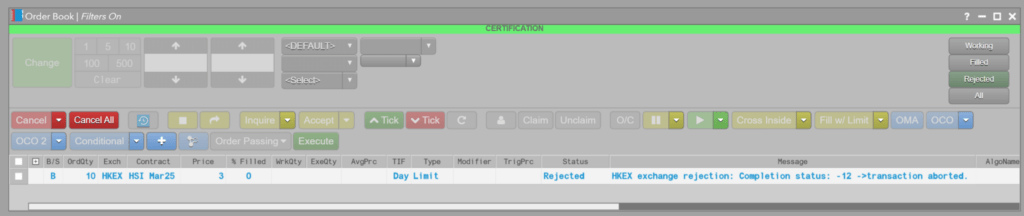
Display Settlement Date for NDFs and Spot FX
We now display Settlement Date for NDFs and Spot FX in the appropriate grid widgets, e.g., OB, OFW, Fills, Audit Trail, etc.
Upcoming
TTW-Autoroll for Spreads
We have now extended autoroll to cover exchange-listed spread instruments that are composed of monthly legs. With autoroll applied, when a spread leg expires, the spread instrument is automatically updated and replaced with the next available spread that maintains the monthly spread leg relationships. Note, this feature does not support exchange-listed strategies and spreads composed of non-monthly expirations.
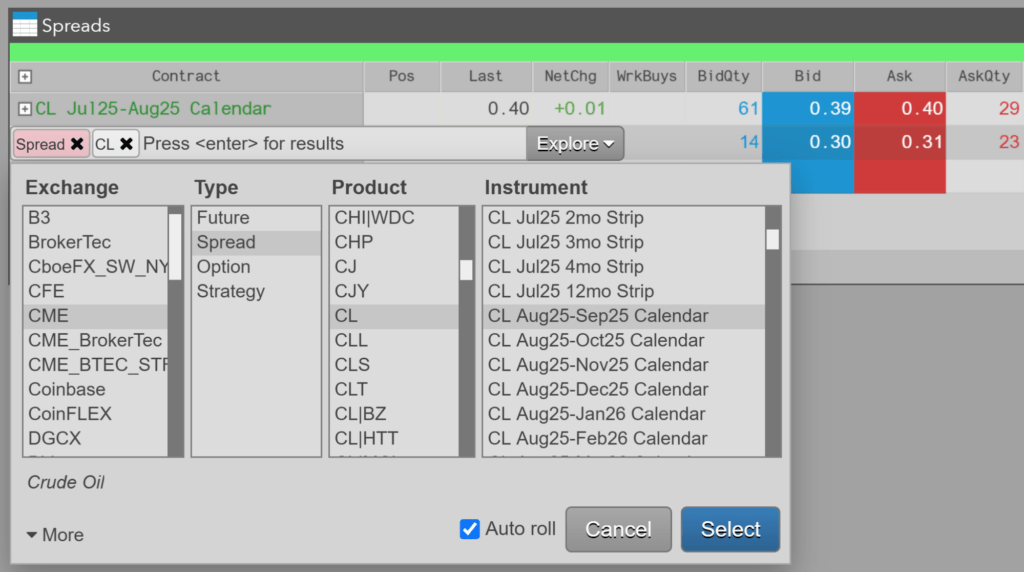
TTW- Manual Fill using “Price off tick” for fractional products (ZB, ZN)
When creating a manual fill on a care order for instruments that normally display as fractional formats (e.g., ZB as 115’08), you can now enable the ‘Price off tick’ checkbox to switch the price input control to accept decimal prices (such as 115.12345678) and create the fill with up to eight (8) digits of decimal precision.
